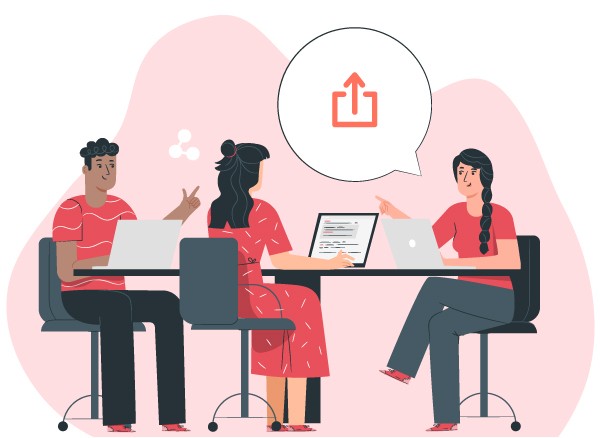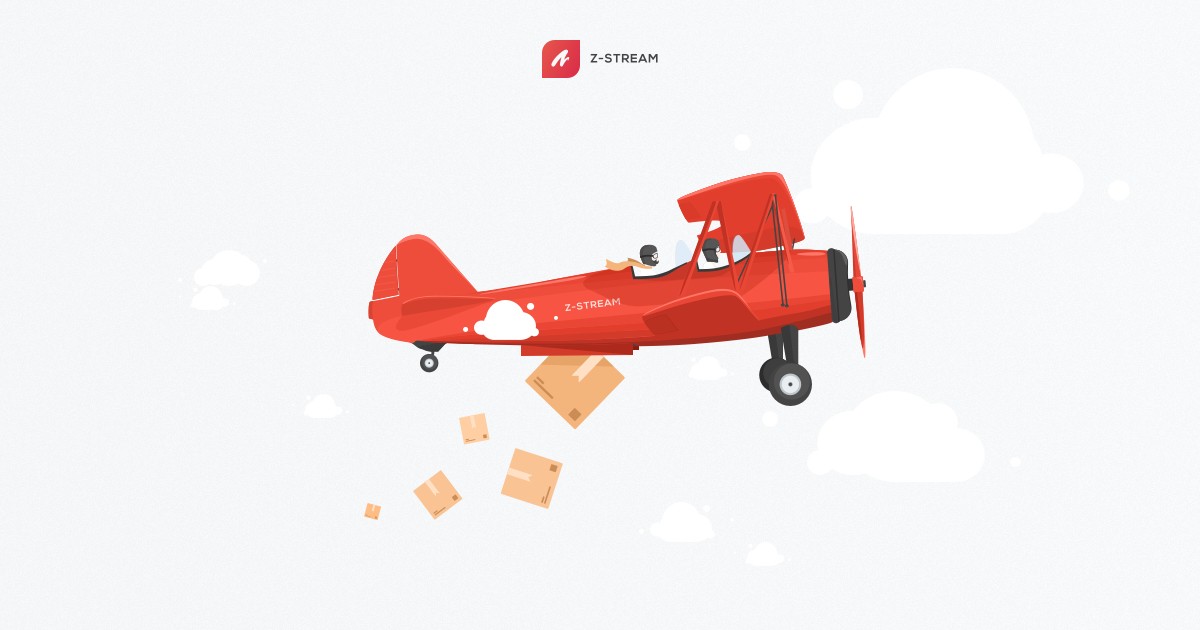
What’s New?
Issue Templates
Now you can make sure your whole team reports issues in a consistent way!
- Pre-fill an issue template for each issue type
- Require fields when creating an issue
New Dashboards (Part 1)
- New grid layout lets you resize blocks and rearrange them however you want
- Create private views for yourself or share them with your project team. Everyone will see the same layout, blocks, filters, sorting, and table settings on shared dashboard views
- The next version will support high level statistics and more widgets optimized for the new grid layout
Duplicate Projects precisely
- Create new projects using settings from an existing project
- Choose independently which settings to duplicate to the new project including:
- team
- status workflow
- project-level roles
- issue types
- field settings
Manage projects in the project filter
- Projects are now managed in the project filter + list
- Create new projects by hovering over the “All projects” selector and click the “+” icon
- Update project settings via the left-nav tab “Proj. Setup” or by clicking the gear icon next to the project you want to edit in the project filter
- The “Projects” tab shown in the left-nav when viewing all projects has been removed
- To view the full list of projects select “All projects” in the project filter and click “View list” in the project filter
What else?
- Navigate to other attachments from the attachment viewer
- Rank to top and start watching tasks from lists
- “Assign to me” action has been replaced by showing the current user on top of the assignee dropdown’s list so they can add themself easily
- Points start off as “not selected” and can be reset
- Tasks API response can include names of custom fields and custom field values
- Include the parameter withFieldNames=true in your request URL when fetching tasks to include the field names and names of field values in the response
- Read the tasks API docs here
- Head to /api/docs from your own account to make calls directly from the docs