1. Dynamic tables are easily customizable and offer a lot of room for customization. For example, you can choose which fields show up in a list of tasks.
2. To hide fields, click the gear icon in the right-upper of a task list. You can hide any fields in this table settings pop-up by deselecting it.
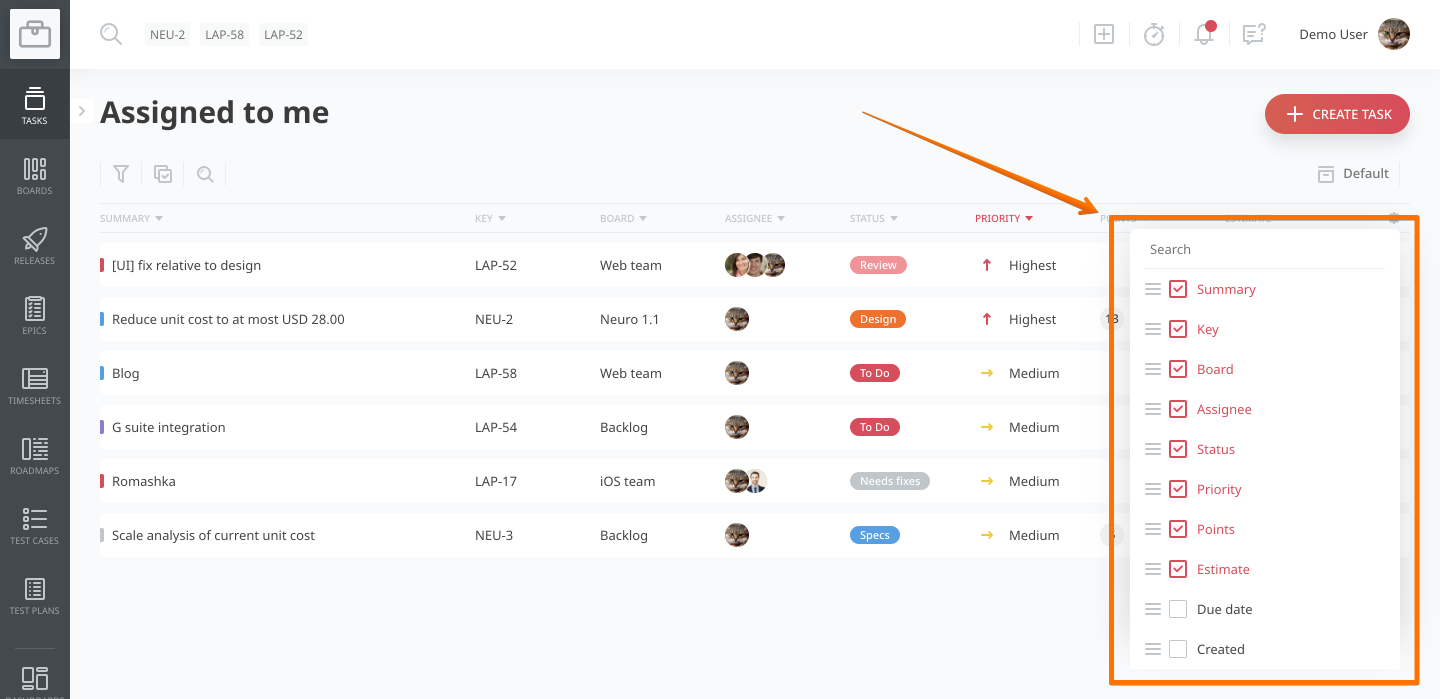
3. To reorder columns, drag the fields in the dropdown into the order you want to see in the table. Then click outside the popup and the order of the columns in the table will update!
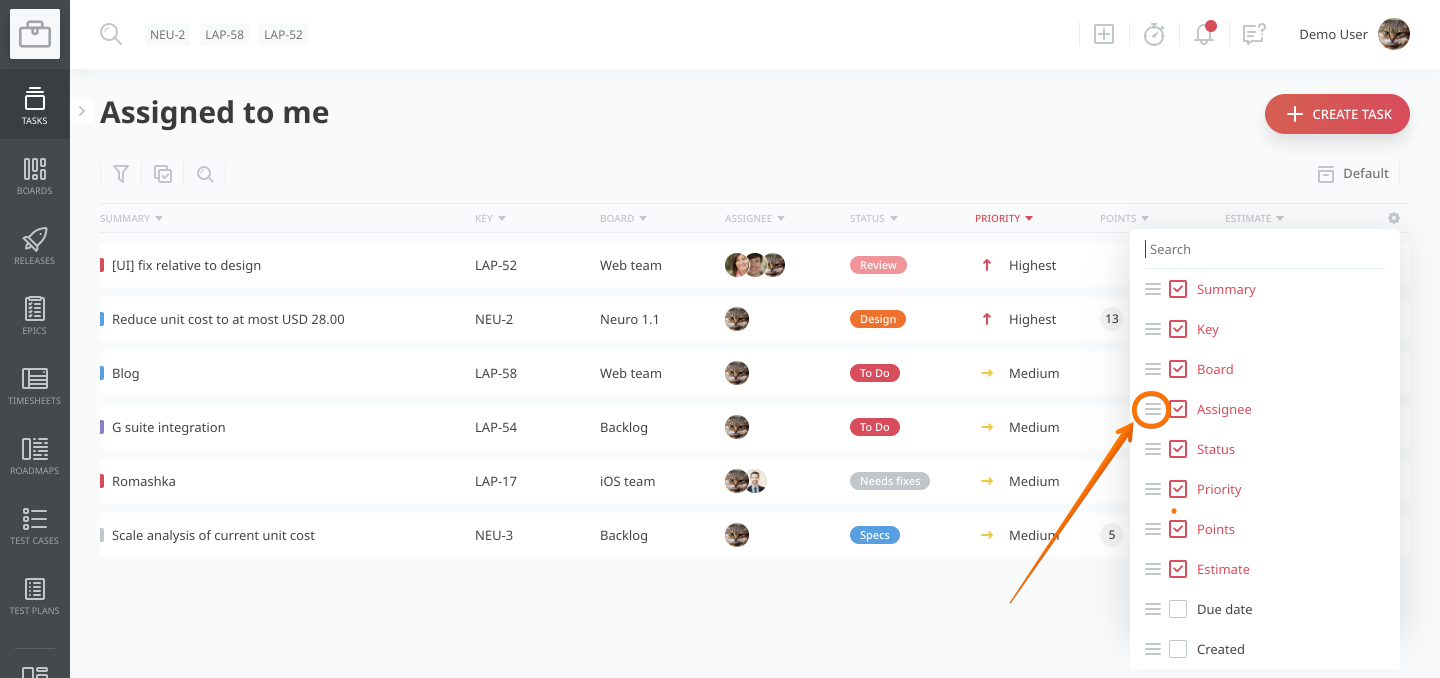
4. Resize columns by hovering over the right side of the column header and dragging left or right.
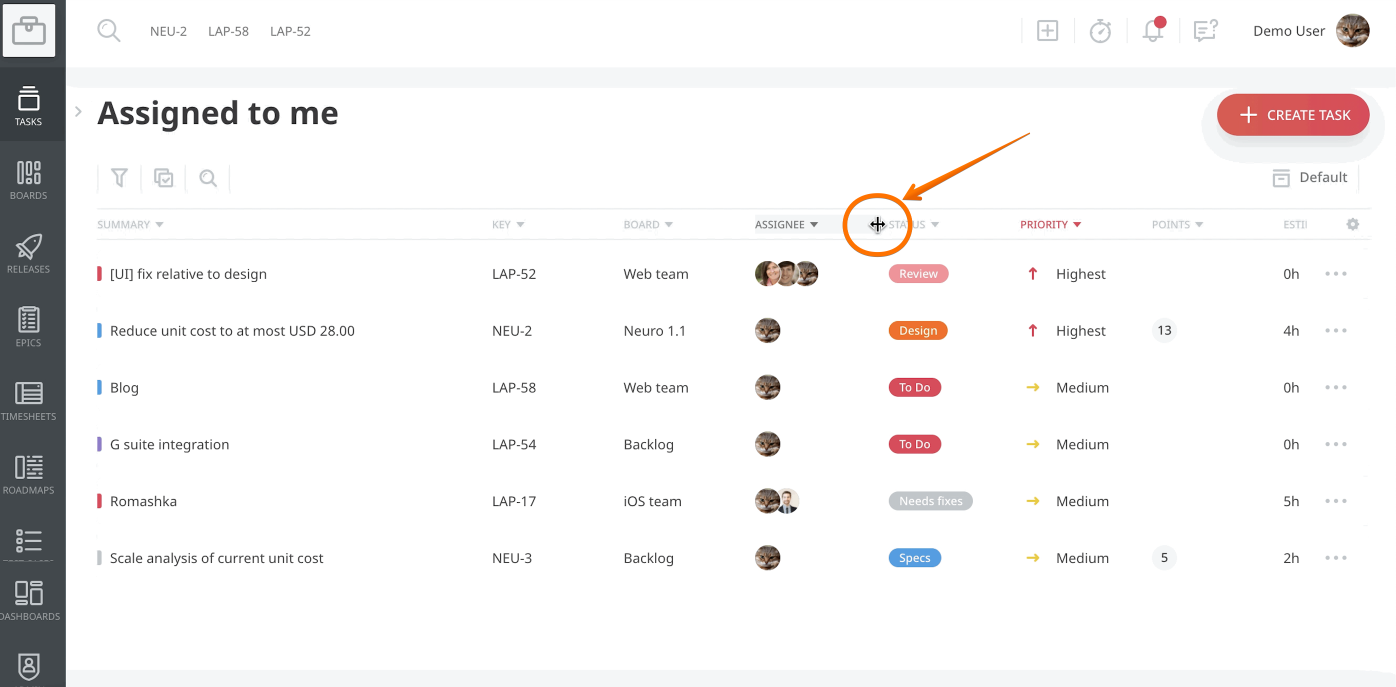
5. To add a field to the table, open the table settings pop-up again and select the field in the table settings dropdown. If you have a lot of fields you can search for the one you want to add.


