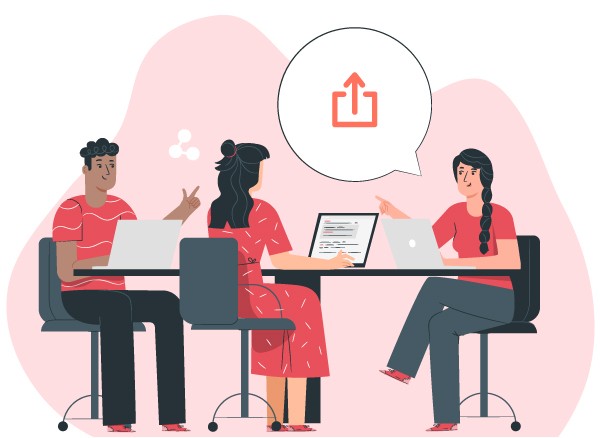What’s New?
Set up complex workflows to restrict status transitions
You can now define the transitions that are available to and from each status. Under Project Settings -> Statuses you can enabled the Complex workflow toggle to start building a workflow visually.

When Complex workflow is enabled, users who don’t have the tasks.forceTransition (or testCases.forceTransition) permission in their project or global role will only see statuses that have an incoming relationship from the current status.

When you disable Complex workflow, your linear status workflow will be in the same order as it was before and status transitions will no longer be restricted. This means that you can switch back and forth while you create a complex workflow without having to set it all up at once. Simply enable it, work on it, and disable it to keep using the unrestricted workflow. When you enable it again, your setup for the complex workflow will be right where you left it.

Test run quick filters
In test runs you can now filter by test result status and assignee by clicking the values you want to see in the quick filters.

Set permissions by role for individual fields
Under Project Settings -> Fields -> Edit Field you can now choose which roles the field is visible to.

What else?
- Notification banners are smaller so they don’t get in the way. They are also shown for fewer actions/events.
- Rank-to-top context menu action has been added to the task page and side popups
- Various bug fixes