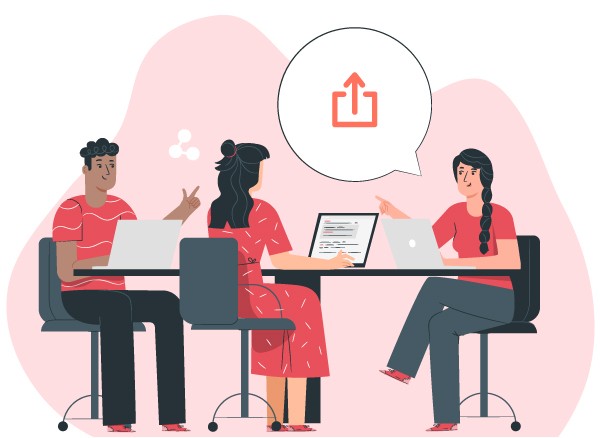What’s New?
Create and add related tasks within the task preview side popup
Add related tasks from narrow side popups using the familiar related task quick-creation box. Add a relationship to an existing task by searching for tasks or type a new task summary and click enter.
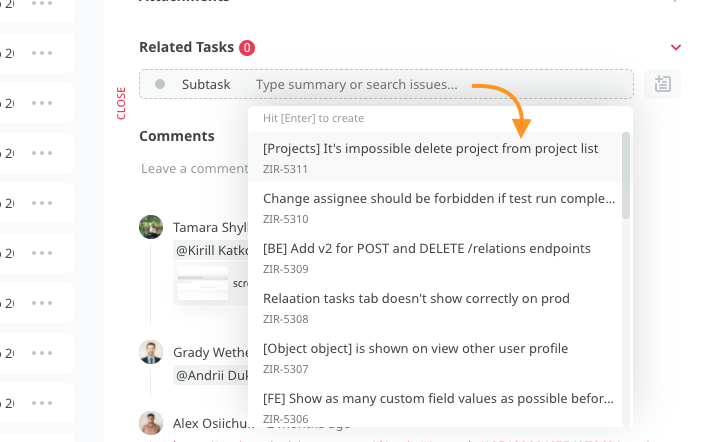
Bulk-update assignees in test runs
You can now bulk re-assign cases in test runs. Just click the bulk-selection checkbox icon or Cmd/Ctrl/Shift + click test case in a test run. Then click the pencil icon in the bottom-middle of your screen and choose a new assignee or assignees.
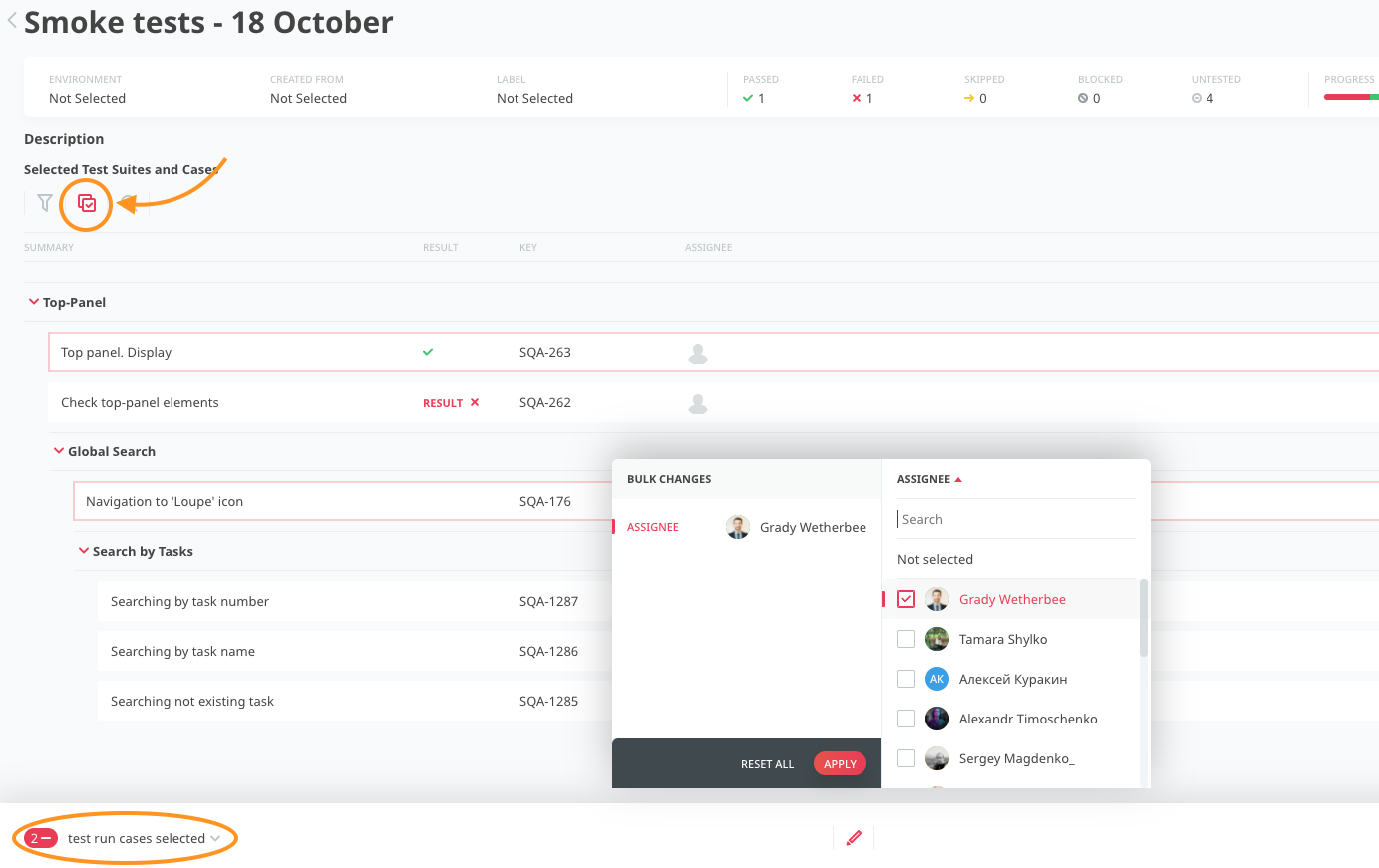
Rename duplicated tasks when creating them
When you duplicate a task or test case, you can now rename the duplicate when creating it.
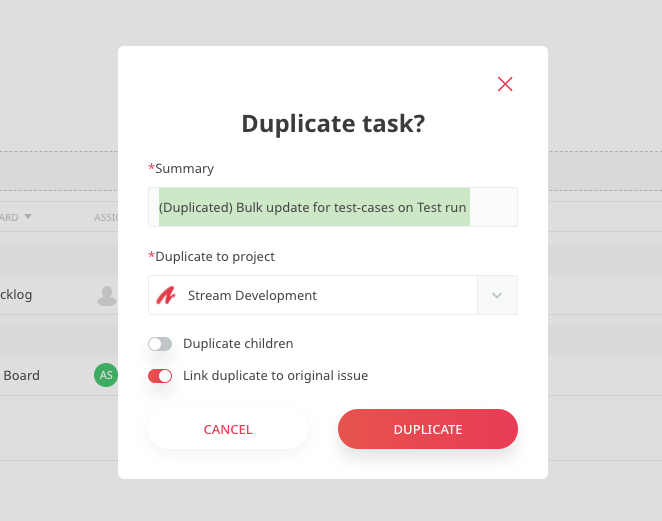
View other users’ local time, position, and profile page
Now when you hover over another user’s avatar you can see their local time, their position, and you can click to view their profile. On their profile page, you can view their email address as well as their phone number, skills, and “about me” blurb if they’ve added one.
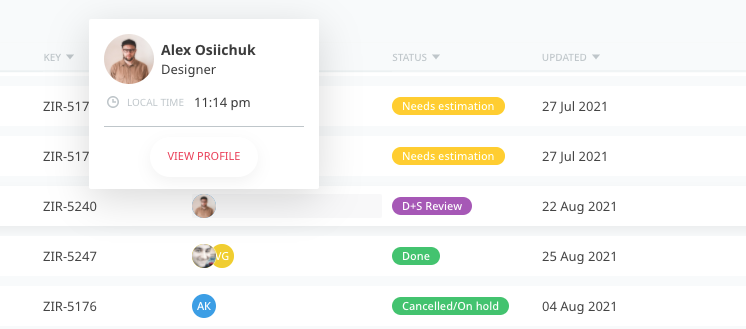
What else?
- That chat support button can now be hidden temporarily or permanently. Simply hover over it and click the “x” to close it.
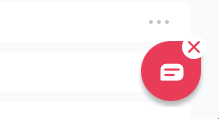
- Task and test case relationships are now shown in the history tab for each task or test case

- Various bug fixes