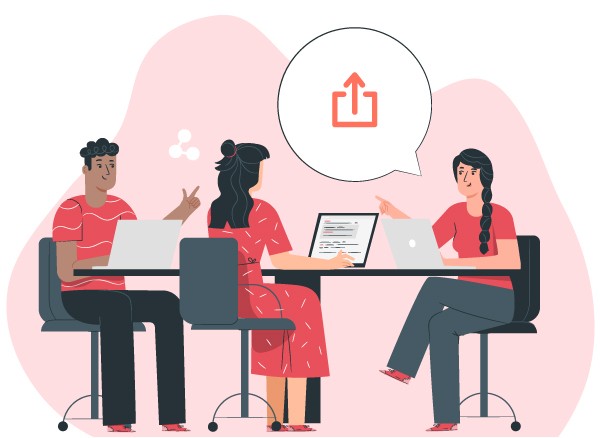What’s New?
View any set of tasks or epics on a timeline
In the Tasks tab you can create “spaces” which are customizable views that save your filters, table settings, and more. Now you can create spaces that are timeline views. To view a space as a timeline, just click “Timeline” under the “Views” section of the spaces panel.
To rearrange key tasks or epics on the timeline, just drag and drop them left or right on the timeline. To rearrange the order of tasks in the list (and on the timeline), drag tasks in the list up or down.
You can find tasks that are not shown in the part of the timeline you’re currently viewing by clicking the arrow indicating where (actually when) that task shows up on the timeline.

Zoom in or out by selecting Quarters, Months, or Weeks in the “Date Range” selector in the Views section of the spaces panel.

Resize columns in the Related Items tables
It’s here! You can now change the size of each column in the subtasks table (and the other Related Items tables for related Test Cases and Test Run Results).

Release Planning Board View
View your backlog (tasks not in a release) and all your releases together on a board. Show and hide load stats and drag tasks around to plan your upcoming releases.
You can also drag releases left or right to put them in the right order or move some out of the way.

Stock dashboard views for Tasks In Progress and Tasks Created
Compare the size of your projects with the new stock dashboard views. See who’s creating the most tasks, who has the most tasks in progress, and which projects are growing the fastest.

What else?
- Various bug fixes