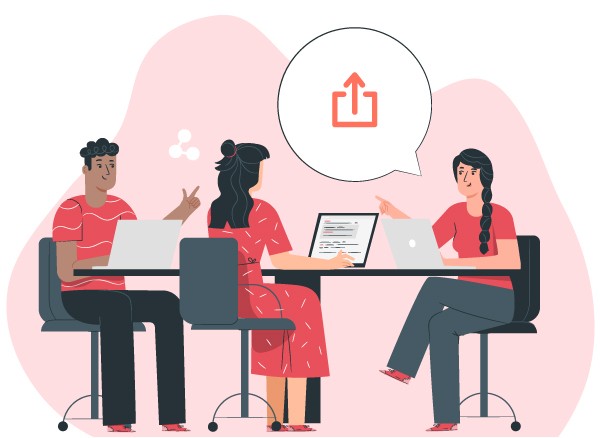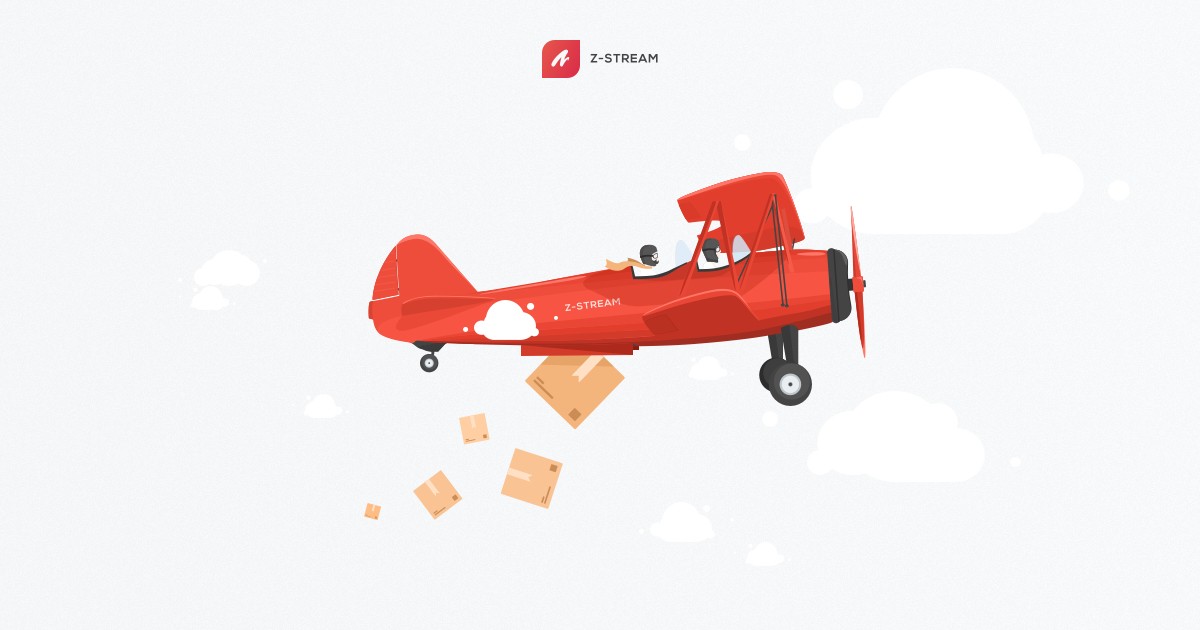
What’s New?
Custom task types
- Customize your task types via project settings -> task types
- Create new mid-level types and rename your top-level (epic) or bottom-level type (subtask) in each project
For example, here’s how task types might be set up in a project for handling customer success issues like support requests:

Basic keyboard shortcuts
- We’ve added a few basic keyboard shortcuts for frequent actions. They only work when you’re not already typing in an editor or text input
- Global shortcuts (also shown in tooltips)
- n : New task -> opens “Create task” form
- g : Global search -> search tasks, project, boards, and releases
- q : Project filter -> choose a project or workspace to work in
- Task page & side popup shortcuts
- d : Toggle “Description” accordion
- r : Toggle “Related tasks” accordion
- s : Toggle “Status” accordion
- c : Toggle “Details” accordion
Support for viewing PDF and text files in Stream
- Open attached PDFs and .txt files directly in Stream
- Open PDFs in a new tab

Watched tasks must be actively selected
- Users will no longer be added as a watcher when they are assigned a task or are reporter of a task
- You’ll only be a watcher on issues that you specifically start watching (and any you are already watching as of this release)
What else?
- Show, hide, and reorder stock fields on the related tasks table

- Rank sorting (drag & drop sort) moves faster at top and bottom of tables
- Side popup edged are accented on hovering to show that they can be resized
- Task duplication within the same project copies custom fields