1. To export tasks, you’ll need to select one or more tasks in the bulk selection mode on a list of tasks. To select tasks, use this icon to activate the bulk selection mode or use keyboard shortcuts (Cmd/Ctrl + click).
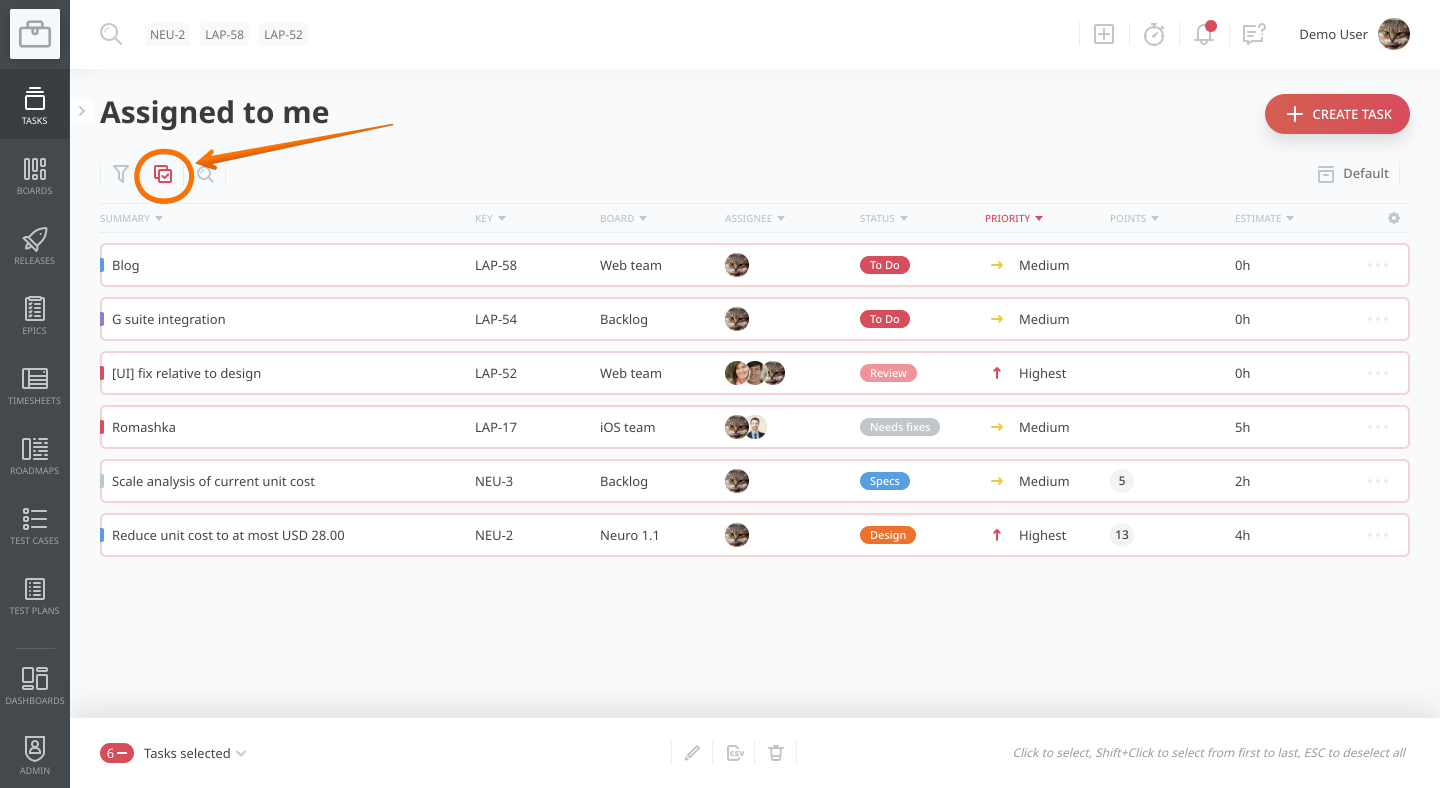
2. Click tasks to select them. Hold Shift before clicking a second time to select a range.
Or select/deselect all visible tasks in the bottom-left corner by clicking the + icon.
3. To export your selected tasks, click on the Export tasks button at the bottom with the CSV icon. There, you can choose which fields to include in this export.
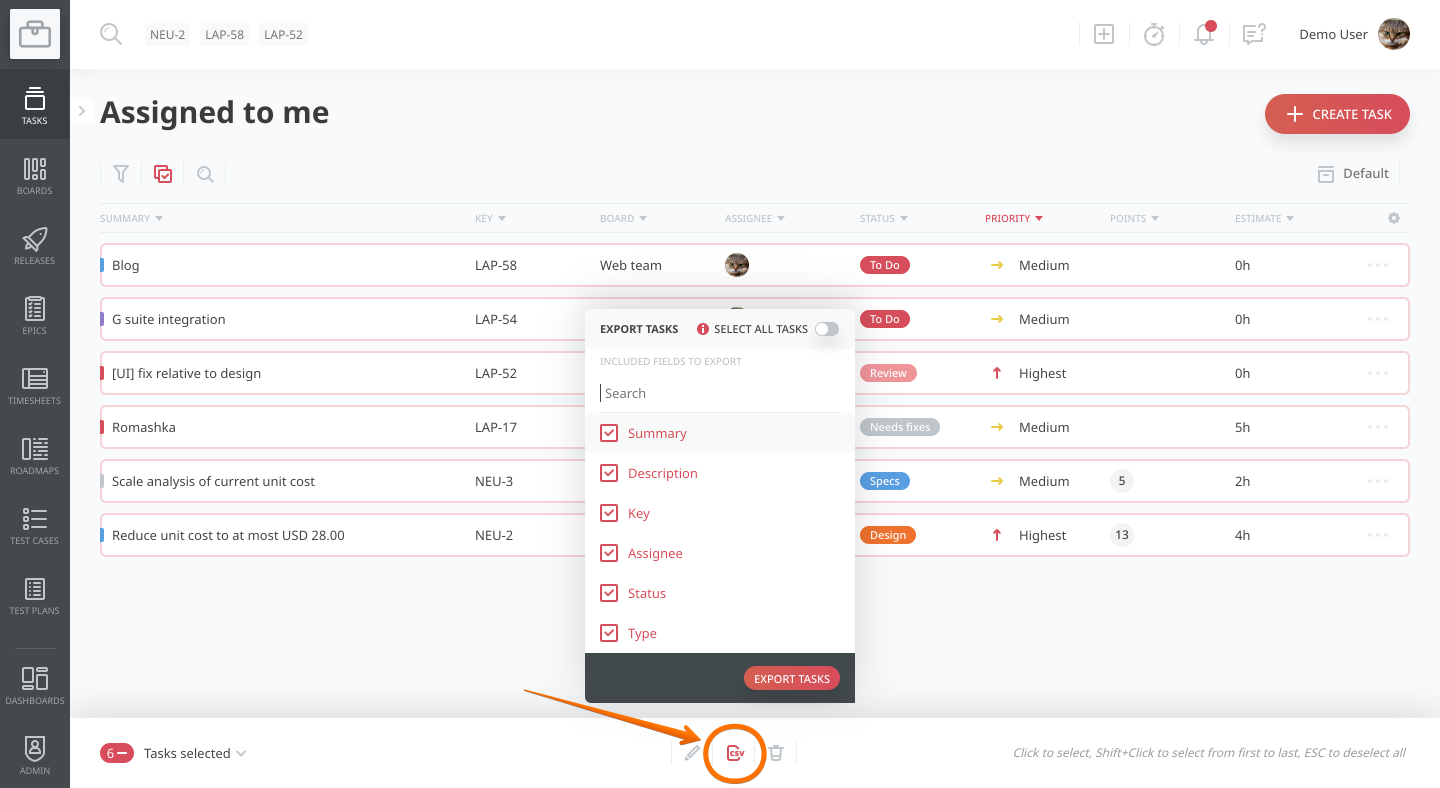
4. Finally, click “Export tasks” and then check your inbox. You’ll receive a link to download your export as a CSV file.
Note: You can also do this on boards!


